Ivey has created a corporate email signature to project a distinct identity and to achieve consistency in our communication. The email signature will include essential information, such as contact details and the University website address.
Staff should not change the font type, size or colour to maintain a uniform signature design and to project a more professional image in our official email correspondences.
Notice for Ivey Students: You may use the following Ivey email signature with either the Ivey or department logo. However, you must indicate that you are a "candidate" on the Title line, immediately below your name.
Microsoft Outlook
- Download the following file:
/media/285691/esig-ivey-main.gif (right click and "Save As"). Don't forget where you've saved this file.
Click here for faculty-specific images for signatures. - In Microsoft Outlook, open a new message. On the Message tab, in the Include group, click Signature, and then click Signatures.
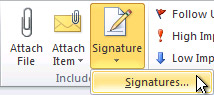
- On the E-mail Signature tab, click New.
If you already have a signature created, you can edit this. - Type a name for the signature, and then click OK.
- In the Edit signature box, set your font to Arial and the size to 12. Type the text that you want to include in the signature:
Firstname Lastname
Title, Faculty or Department
Ivey Business School at Western University
Street or Building Address, Building Name
London, ON, Canada, N6G 0N1
t. 519.661.2111 (XXXXX)
c. 519.XXX.XXXX
ivey.ca - To add the Ivey logo, place your cursor on the empty line below the "Title, Faculty" field. Click Insert Picture
 , browse to where you saved the image, click to select it, and then click OK.
, browse to where you saved the image, click to select it, and then click OK. - To add a hyperlink to your email signature, click on your image, then click Insert Hyperlink
 . On the left, make sure "Existing File or Web Page" is selected, then paste this link into the Address field.
. On the left, make sure "Existing File or Web Page" is selected, then paste this link into the Address field. - Your signature should now appear similar to the example below:
Firstname Lastname
Title, Faculty or Department
Ivey Business School at Western University
Street or Building Address, Building Name
London, ON, Canada, N6G 0N1
t. 519.661.2111 (XXXXX)
c. 519.XXX.XXXX
ivey.ca - Under "Choose default signature" in the E-mail account list, click an email account with which you want to associate the signature.
- In the "New messages" list, select the signature that you want to include.
- In the Replies/forwards list, select the signature.
- To finish creating the signature, click OK. Now when you compose a new e-mail you should see your new signature.
Thunderbird
- Click on tools on the menu bar and then select Account Settings. Click on your e-mail address on the account listing on the left side of this screen. On the right side of this preferences screen you'll see a place to type a signature. Make sure to put a check mark in "Use HTML".
- Paste the following into the signature text box (editing with your information):
Firstname Lastname
Title, Faculty or Department
Ivey Business School at Western University
Street or Building Address, Building Name
London, ON, Canada, N6G 0N1
t. 519.661.2111 (XXXXX)
c. 519.XXX.XXXX
ivey.ca
Click here for faculty-specific images for signatures. - Click OK at the bottom of this screen.
Now when you compose a new e-mail you should see your new signature.
MacMail
- Download the following file:
/media/285691/esig-ivey-main.gif (right click and "Save As"). Don't forget where you've saved this file.
Click here for faculty-specific images for signatures. - Click on Mail on the menu bar and then on Preferences. Click on Signatures
If you have an existing signature you can edit the existing one, or you can create a new signature by clicking the + sign and choosing a name for the new signature. - From the location you saved the image from above, click and drag it (or copy and paste the image) into the signature box.
- Right click (or control+click) and select "Fonts" and then "Show Fonts". Set your font to Arial and the size to 12.
- Type your signature information below the image using example shown below Step 6.
- From the location you saved the image from, click and drag it (or copy and paste the image) into the signature box, on the empty line below the "Title, Faculty" field.
Firstname Lastname
Title, Faculty or Department
Ivey Business School at Western University
Street or Building Address, Building Name
London, ON, Canada, N6G 0N1
t. 519.661.2111 (XXXXX)
c. 519.XXX.XXXX
ivey.ca
Ivey Impact Signature

Program & Unit Signatures
If you belong to a specific Program or Unit and want to use a sub-brand graphic in your email signature, please right-click on the corresponding image below and choose "copy URL" and use that as the URL in step 2, above.

































