Occasionally, you may want to reorder the pages present in a folder’s Content Tree.
A common scenario for this is reordering the items in an Expandable/Collapsing List Asset, or to reorder the items in the top navigation menu.
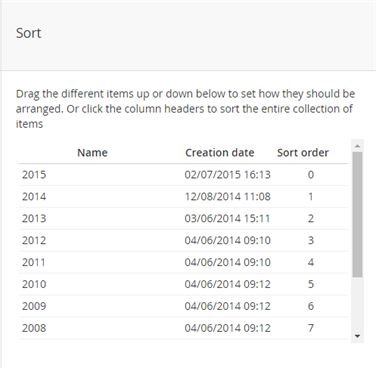 To change the order of the pages, follow these steps:
To change the order of the pages, follow these steps:
- Locate the list of pages or folders you would like to reorder.
- Find the parent folder which holds those pages.
- Right click the parent folder to reveal to options menu, or click the ellipsis icon that appears when hovering over the folder.
- Select the Sort option, which will bring up a new sorting window.
- Click and drag the pages into the desired order of your choice.
- You can also click on the name of the column and it will sort by that column (ex. alphabetically by name).
Don’t forget to save your changes once finished!