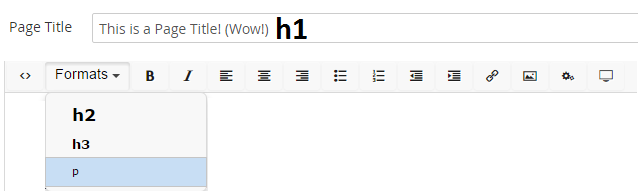To create a new page you’ll need to head on over to the Content Section in Umbraco.
- Left click on the folder in the Content Tree to reveal the pages in the folder.
- Once the collection of folders appears, find the place where you would like your new page to be located.
- Right clicking or click on the ellipses icon while hovering over the folder to open the Options menu.
- Click on Create.
- After clicking Create, Umbraco will ask what type of document you would like to create.
- A document type is a template for the page you will be creating. Document types dictate what pages can and can’t do.
- Different document types have different input fields which can be edited in the editing section.
- For example, a news article template will have different fields than a faculty profile page. Usually Umbraco will suggest a template similar to the pages used in the folder you’re creating a page.
- Select the desired Document Type.
- Name your page. This will be the Folder Title, and will be used in the URL of the page.
The Editing Section of Umbraco will change to show the new page with available fields for editing.
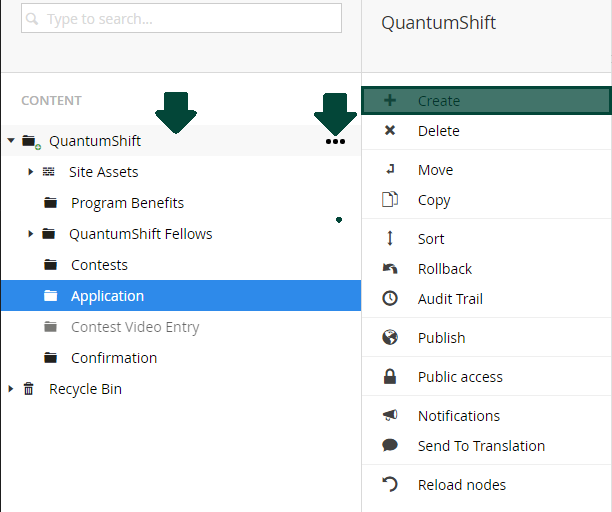
Edit a Title
When the Editing Screen loads with your new page, the first two fields are the URL (Folder) Title and Page Title.
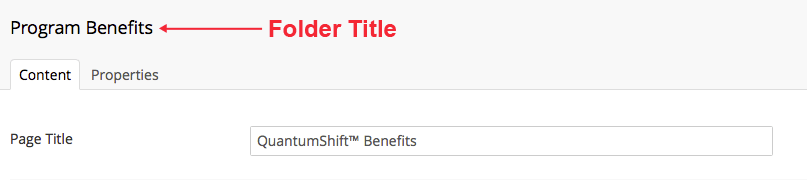
URL (Folder) Title
The URL (Folder) Title is the name of the Folder which will appear in the Content Section of Umbraco. It is also the name that the navigation menu will use, and will be used as part of the URL for your web page by default (you can overwrite this elsewhere in the Settings tab).
To edit the URL Title, simply click on the text and change it to the desired name. Generally, a best practice is to name your URL Title the same or similar to what your Page Title will be called.
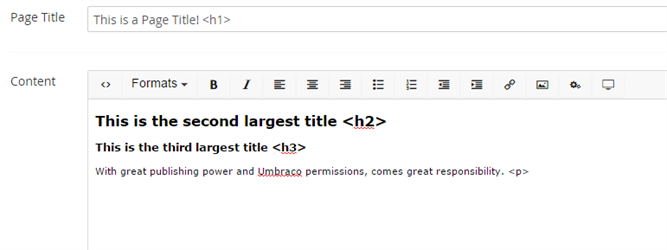
Page Title
The Page Title is the name of the page you will be publishing. This Page Title will appear as the largest text on the page.
It will also be used as the title of the page when appearing on a search engine or a browser tab, and as the primary heading (H1 tag) on the page in most cases.
To edit the Page Title (similar to the Folder Title) click the Page Title field and change it to the desired name. Ensure that your page title is descriptive and related to the content you will be publishing. Once you publish the page, the Page Title will appear similar to below.
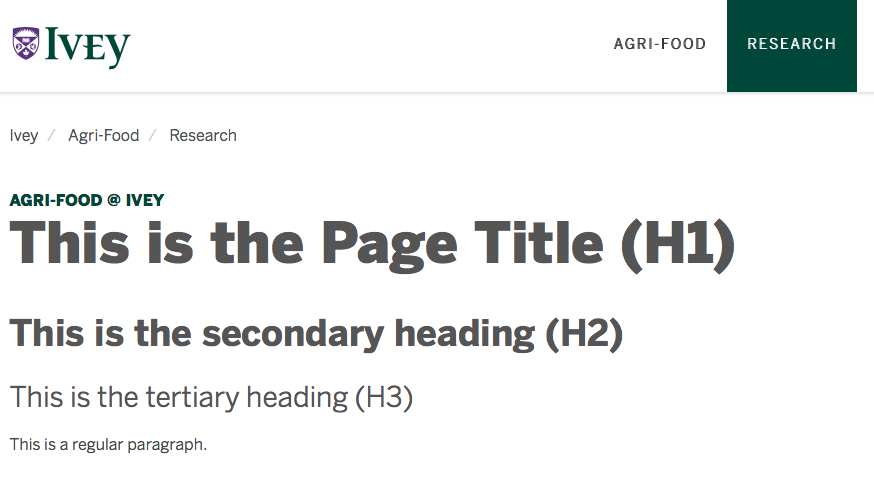
Edit Page Content
Page content can be edited directly through the Content text editor in the Editing Section.
This text editor is very similar to a word processor providing options for bold, italics,
Left aligned text,
Center aligned text,
Right aligned text,
- Bulleted Lists,
- Numbered Lists,
Indentation,
Media , ![]()
And many more options!

One of the most important features of the content editor is the “Formats” button, which contains the headings used in Umbraco. Headings are a very important feature of a web page because:
- They mentally divide the content on the page into meaningful sections that make it easier to skim a page.
- They visually break up the content on a page, creating white space and making it easier to read.
- They improve accessibility, readability, and usability.